TIPS TO MANAGE MENTAL HEALTH
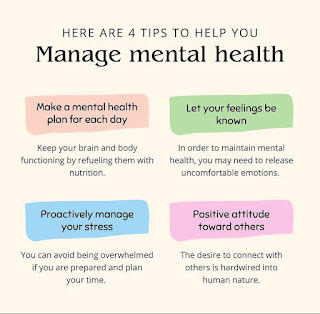
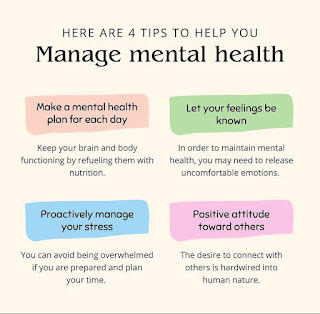
1. PURPOSE
1.1. It is intended to provide a procedure for the operation of the HPLC.
2. SCOPE
2.1. It applies to the Azura HPLC present in the quality control department.
3. LIABILITY
3.1. It is the responsibility of the QC Analyst to follow this SOP as written.
3.2. It is the responsibility of the Quality Control Manager to review and update this SOP as necessary and to ensure that this is done
4. ABBREVIATION
4.1. SOP: Standard Operating Procedure
4.2. QC: Quality control
4.3. HPLC: High-Performance Liquid Chromatography
5. SAFETY PRECAUTIONS
5.1. Check all switches.
5.2. Ensure that the operating temperature (25 - 30 C) and humidity (50 - 5%) conditions are observed.
5.3. The UPS is working properly and in good order.
5.4. Make sure all connections are through the UPS and all connecting wires are unbroken.
5.5. Make sure the mobile phase container is connected before turning the switch "ON".
5.6. The knob on the sample injection port should be in the fill position.
5.7. A mobile phase of 30 minutes should be performed before any conditioning of the method begins.
5.8. After the test is complete, wash first with water (if water is present in the mobile phase) and then with (Water: Methanol) or (Water: ACN) to wash away traces of the previous sample in the column and tubing.
5.9. Clean the device with a soft, dry cloth.
6. PROCEDURE:
6.1. Method
6.1.1. Turn on the computer and the device.
6.1.2. Open Clarity Chrome Software, click it and a login window will appear.
6.1.4 LOGIN: After login, the tool window will appear.
For the New method Go to the file in the instrument window and select the new method and select all parameters.
For an already developed method: go to the file in the instrument window and select the method.
6.1.5 EQUIPMENT MONITOR: Now click on the Equipment Monitor icon and the Equipment Monitor window will appear. Click on Lamp and wait for the lamp to warm up.
6.1.6 CONTROLS: Now click on the control icon.
6.1.7 By clicking on the control icon, the following control window will appear. Now set percentages in pumps A, B, C, and D according to mode and flow rate according to the method. Now click on the initials and submit the method. This way the pump starts working.
6.1.6 ACQUISITION: Wavelength Check Click the Acquisition icon.
6.1.7.MEASUREMNET: Now click on the measurement icon and open the measurement window and enter all the parameters (column, mobile phase, flow rate, pressure, detection, temperature, run time)
6.1.8 DATA COLLECTION: Now open the Data Acquisition icon and open the Data Acquisition Window and click analyze for manual injection. Click send method and inject std.
Note: Data collection can be controlled using the following icons: SINGLE RUN, SEQUENCE RUN, ABORT and STOP.
6.1.9 FOR SINGLE ANALYSIS: Click on SINGLE ANALYSIS to open the Single Analysis dialog and enter the name of the analysis.
7. QUALITY FORM(S) AND RECORDS
8. Instrument LOG sheet
9. DISTRIBUTION:
9.1. Quality Assurance Department
9.2. Quality control department
Comments
Post a Comment